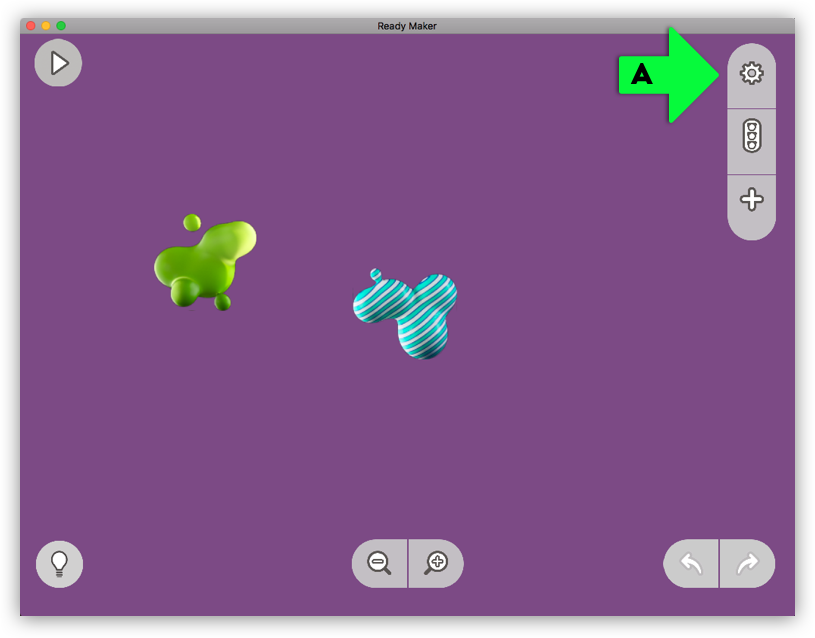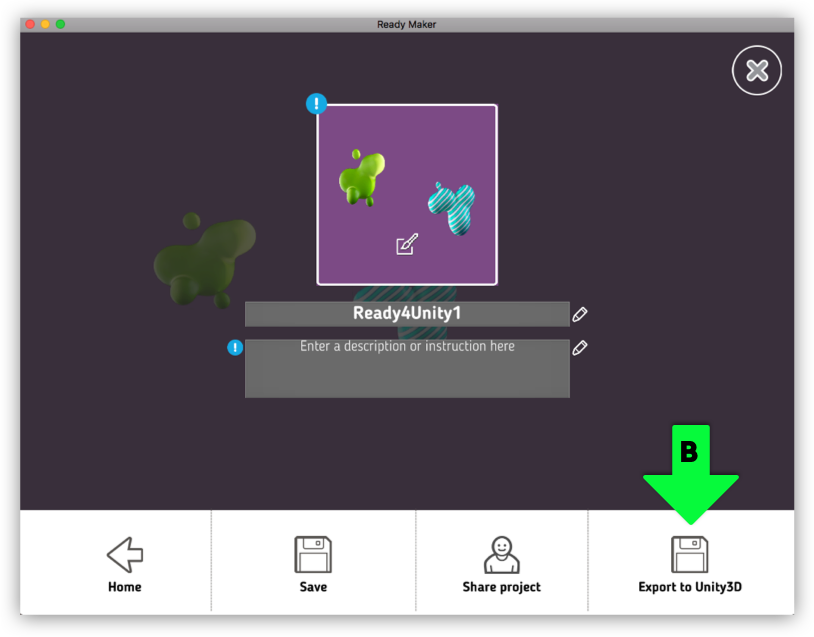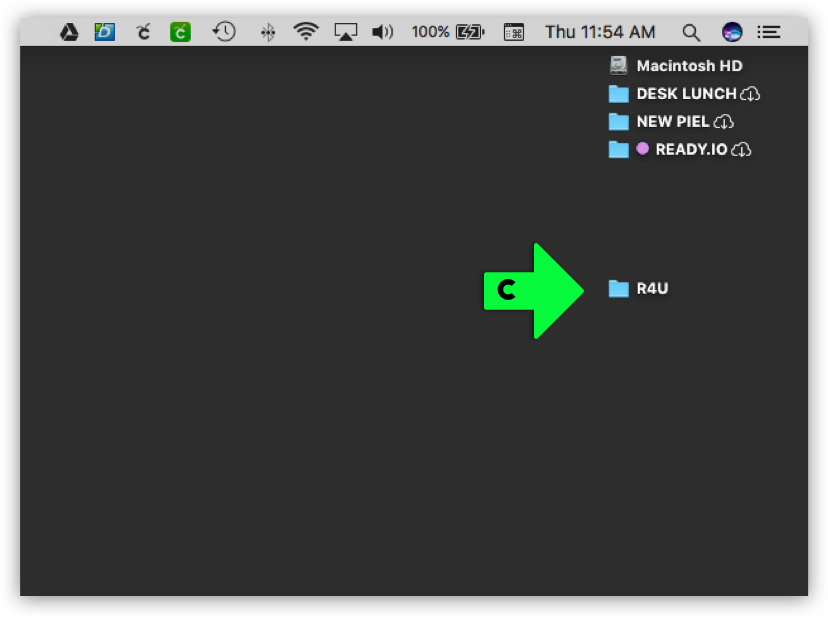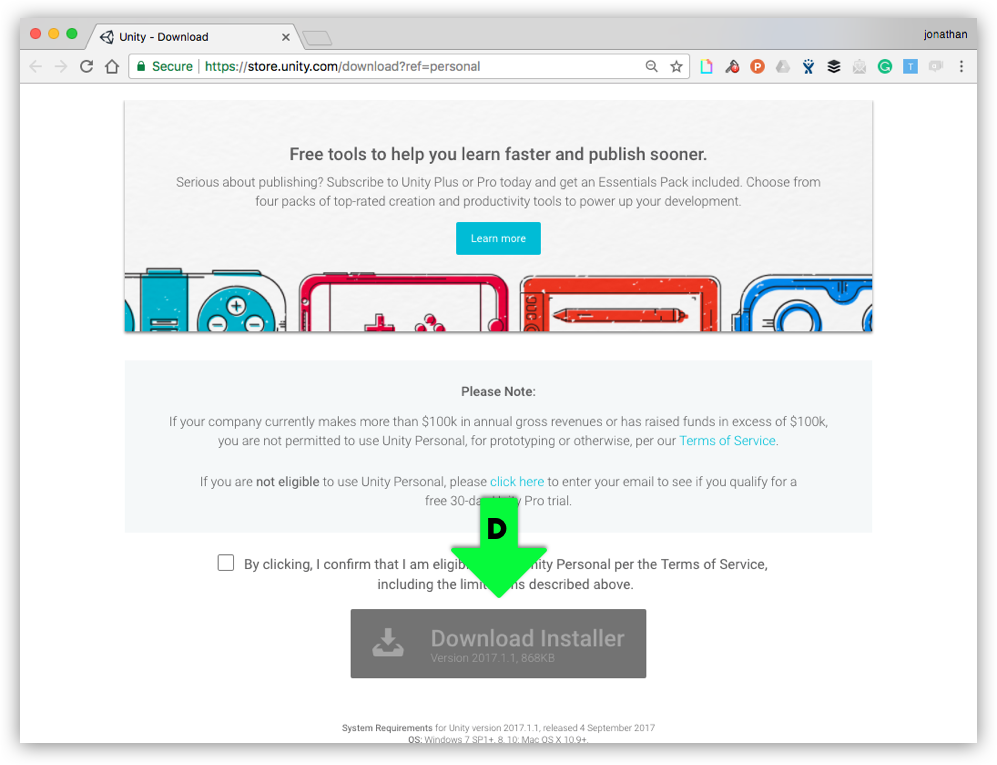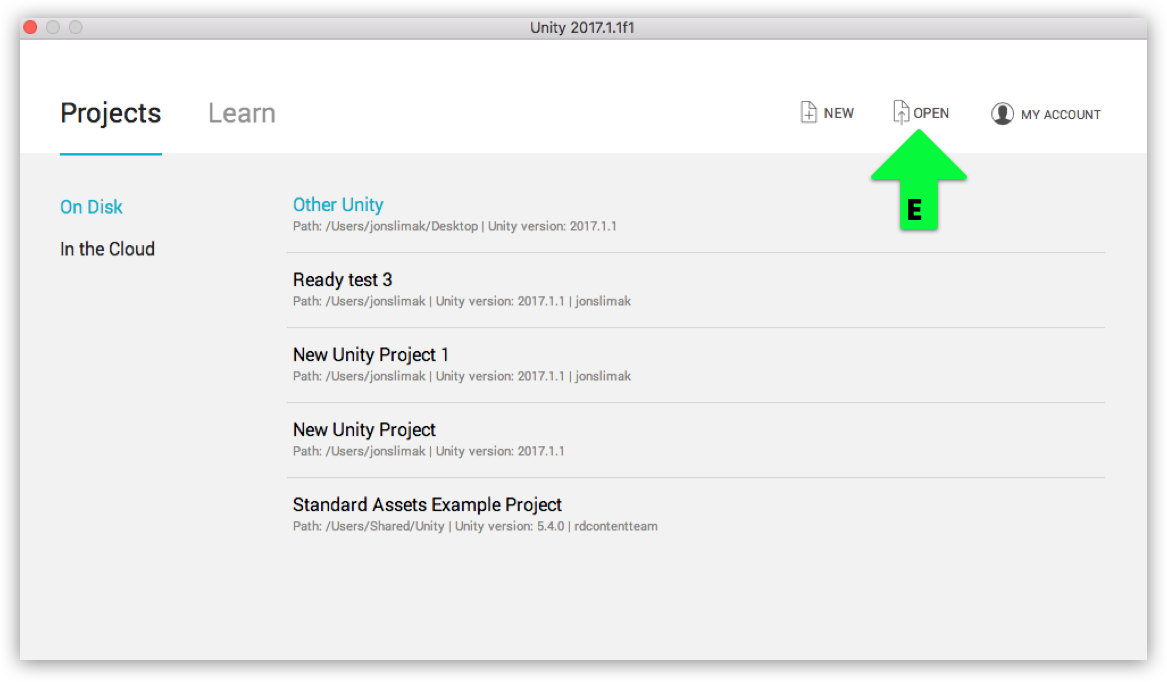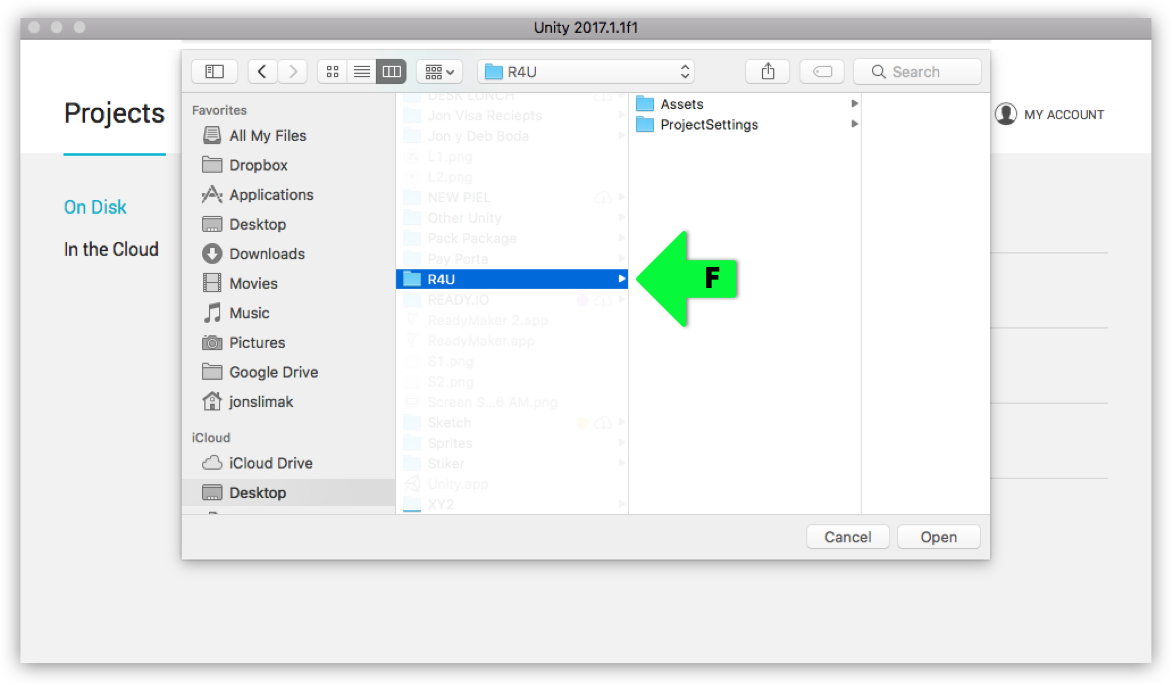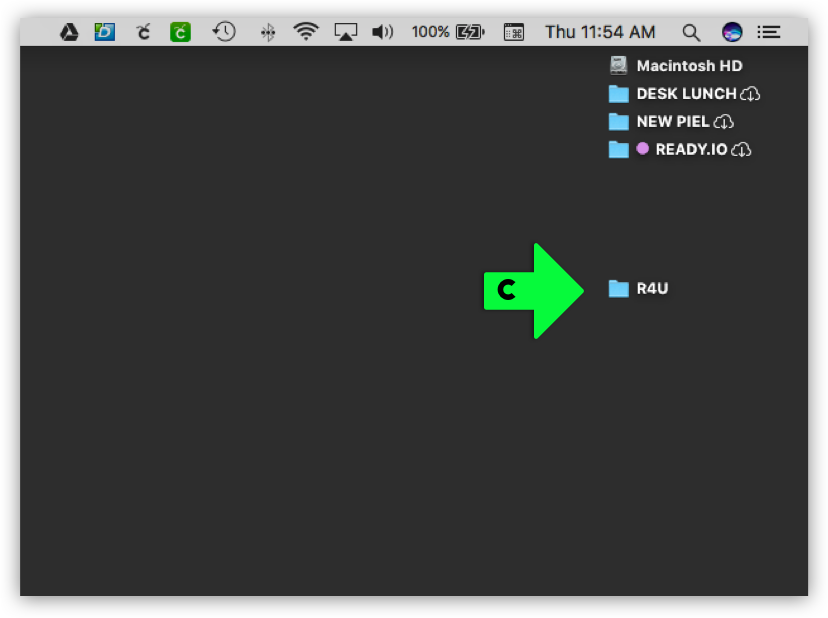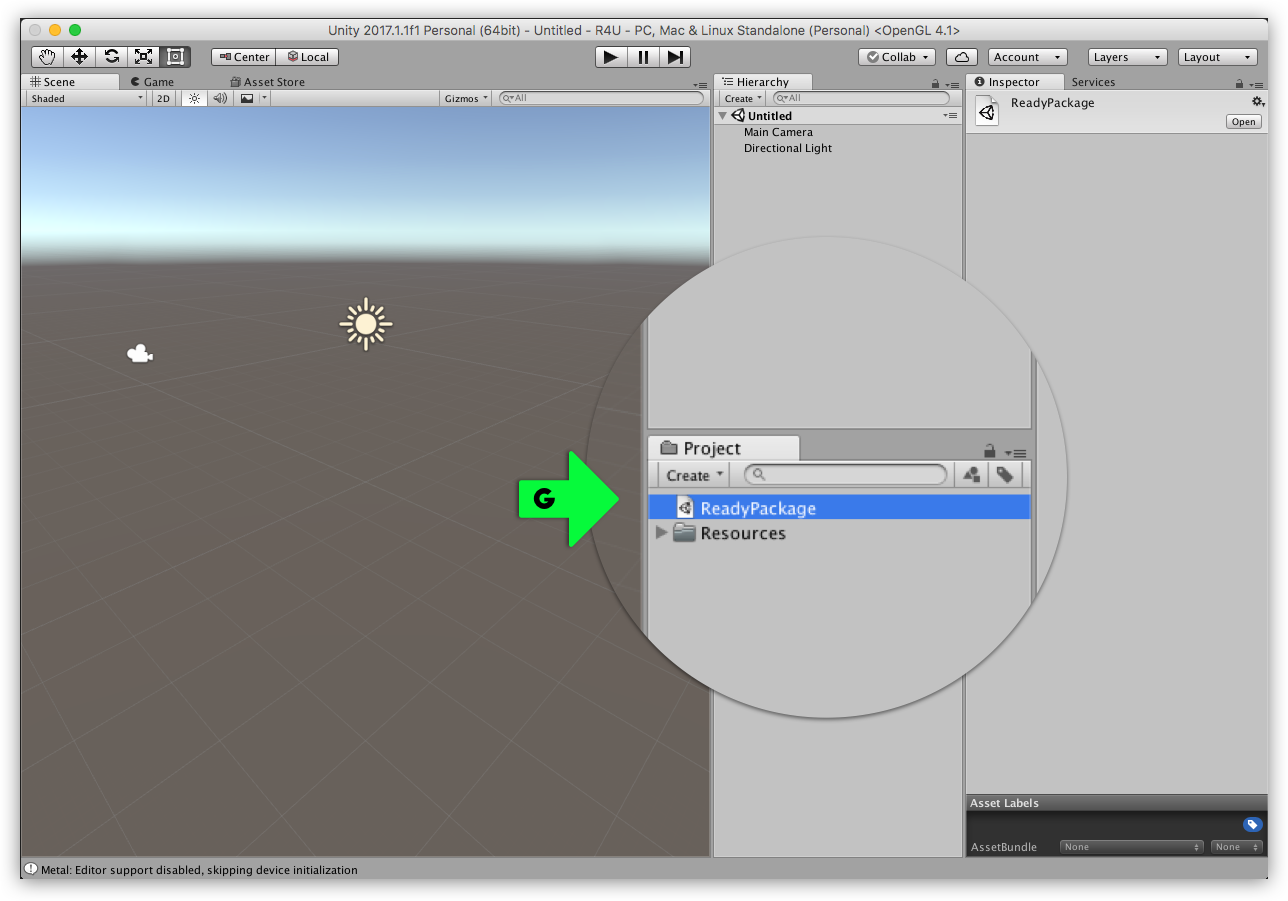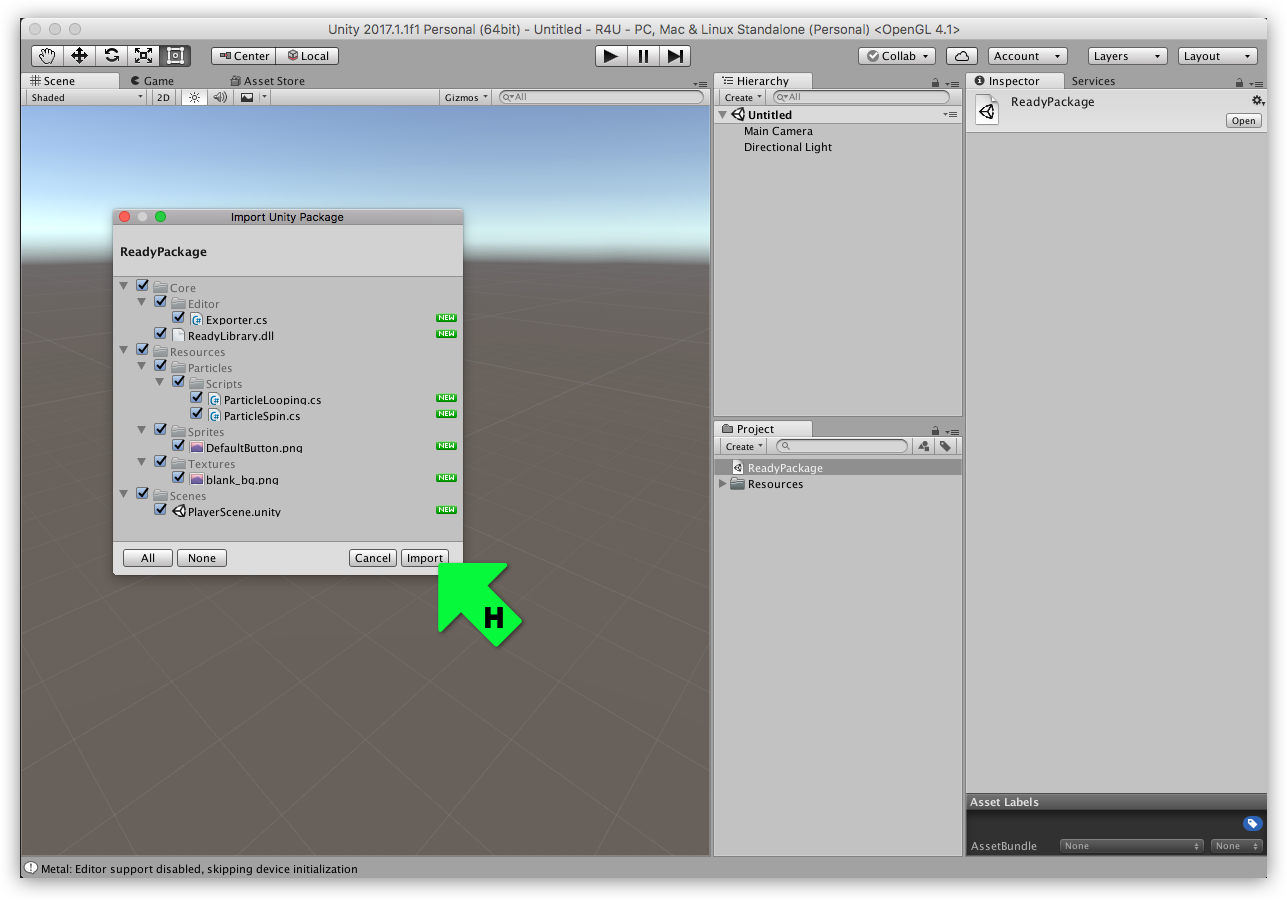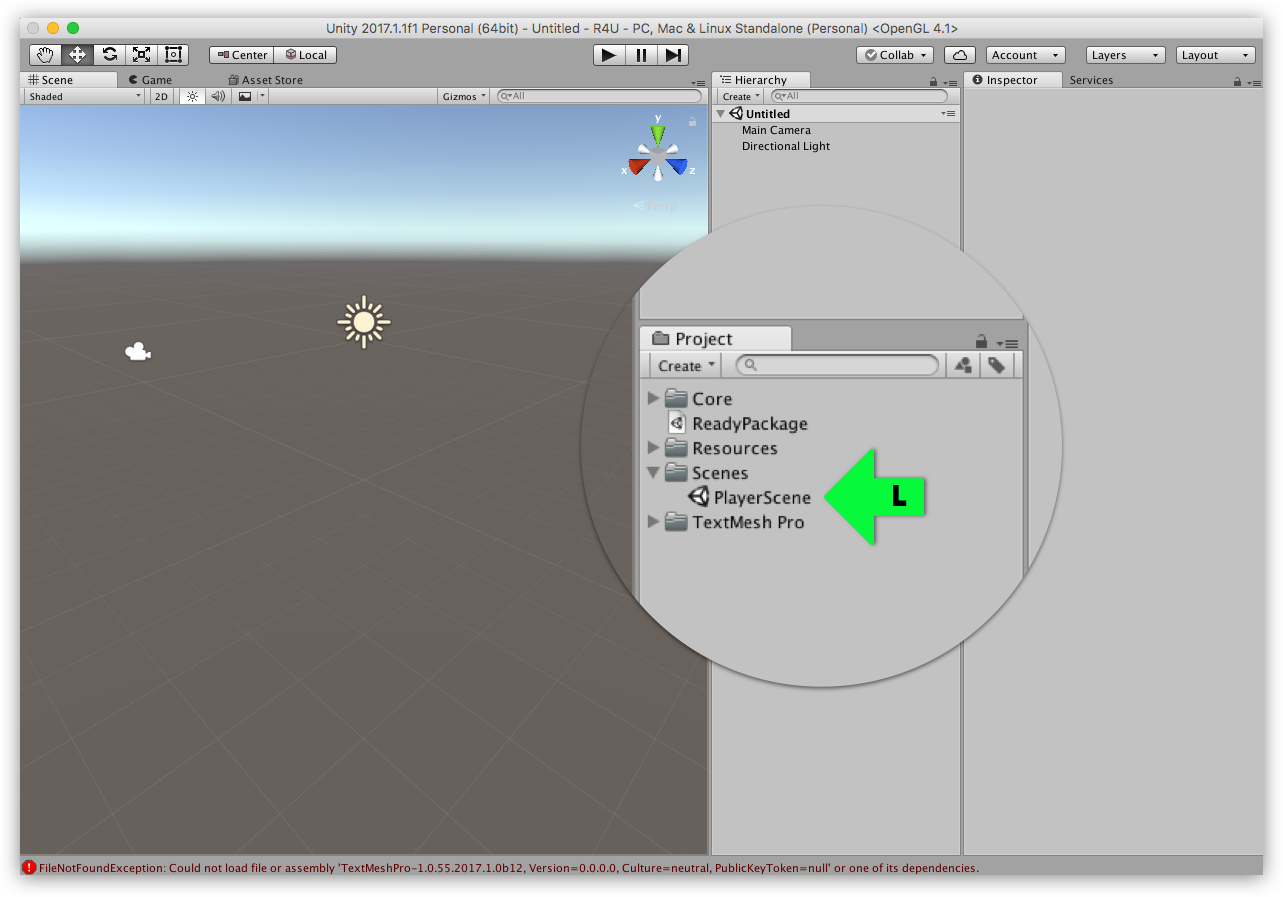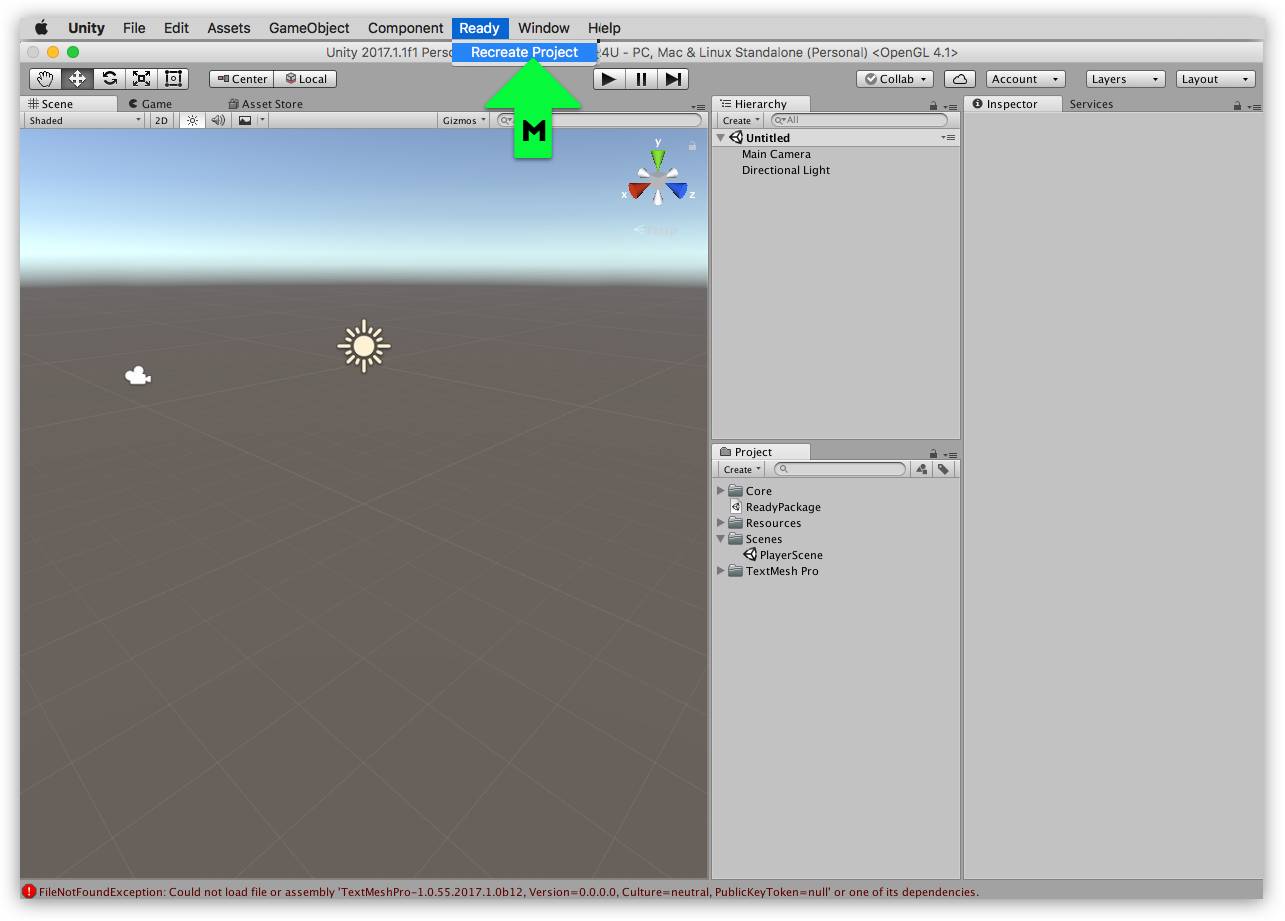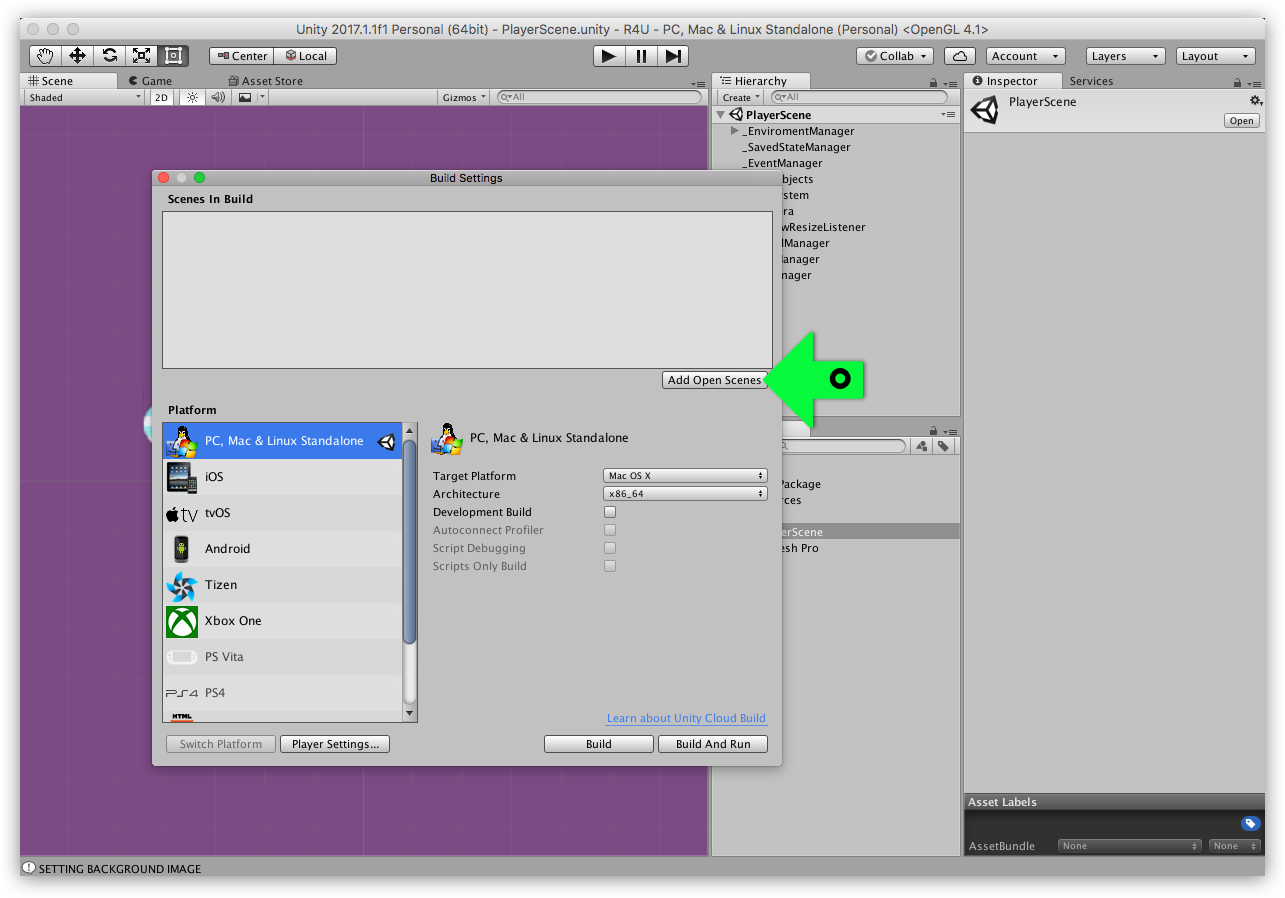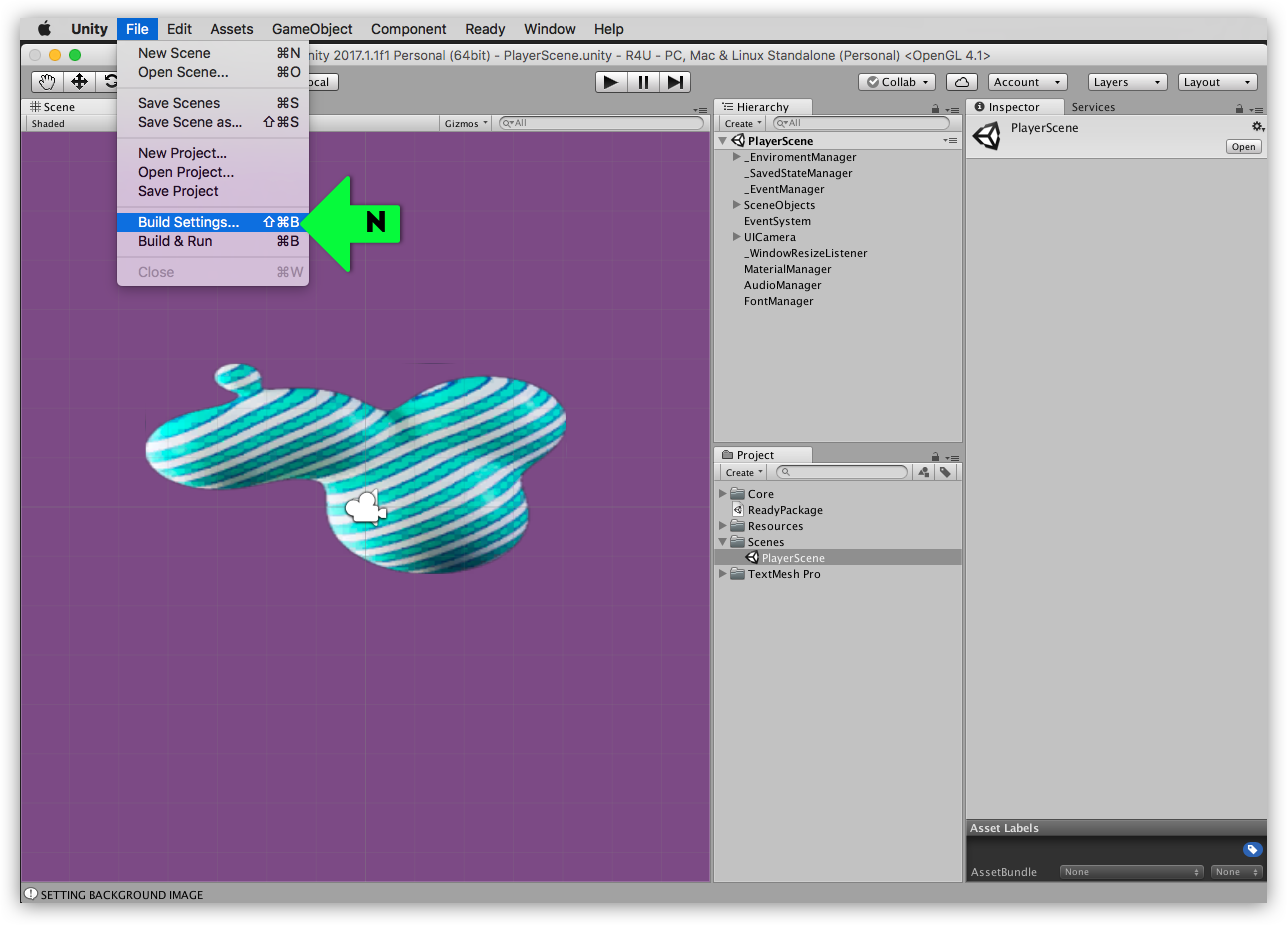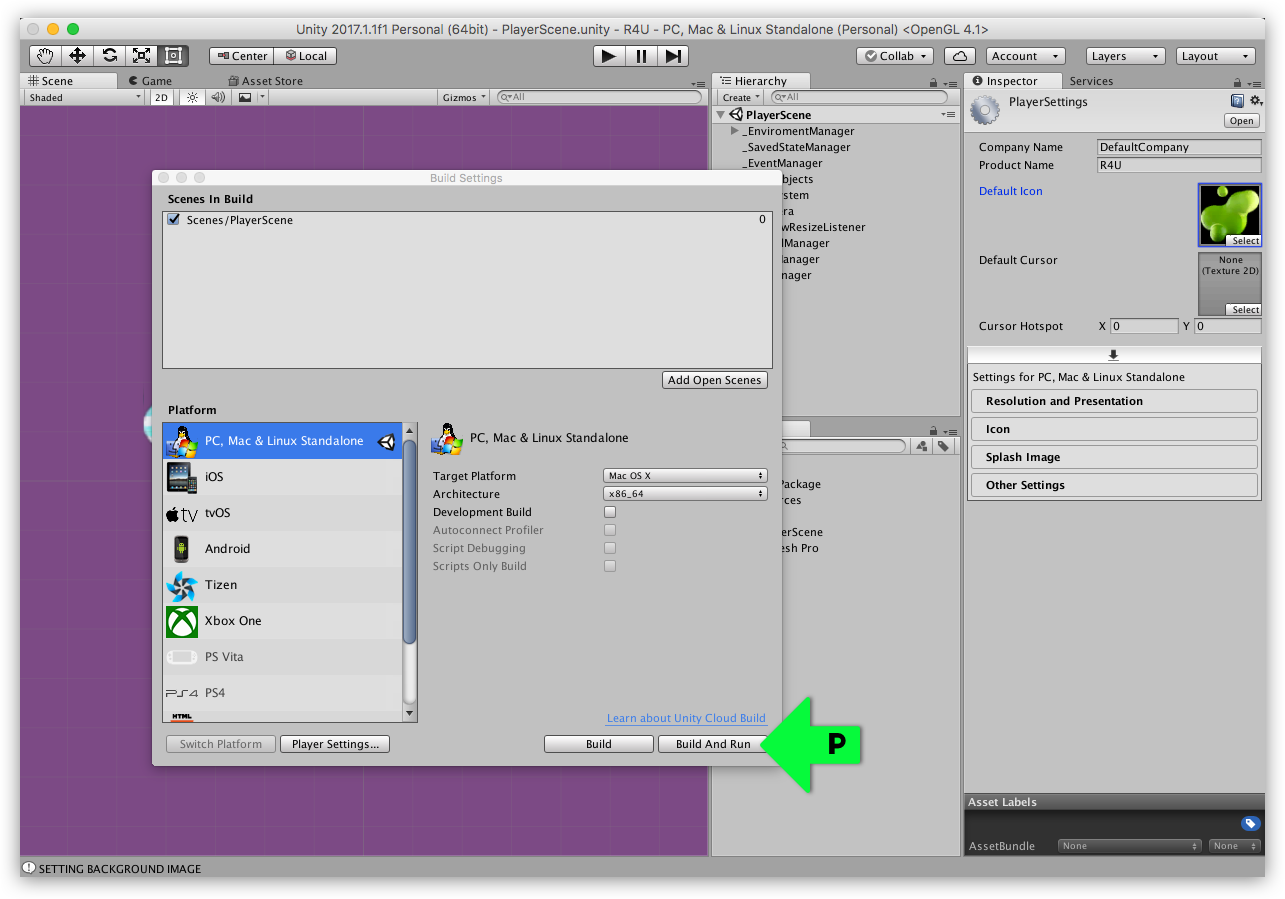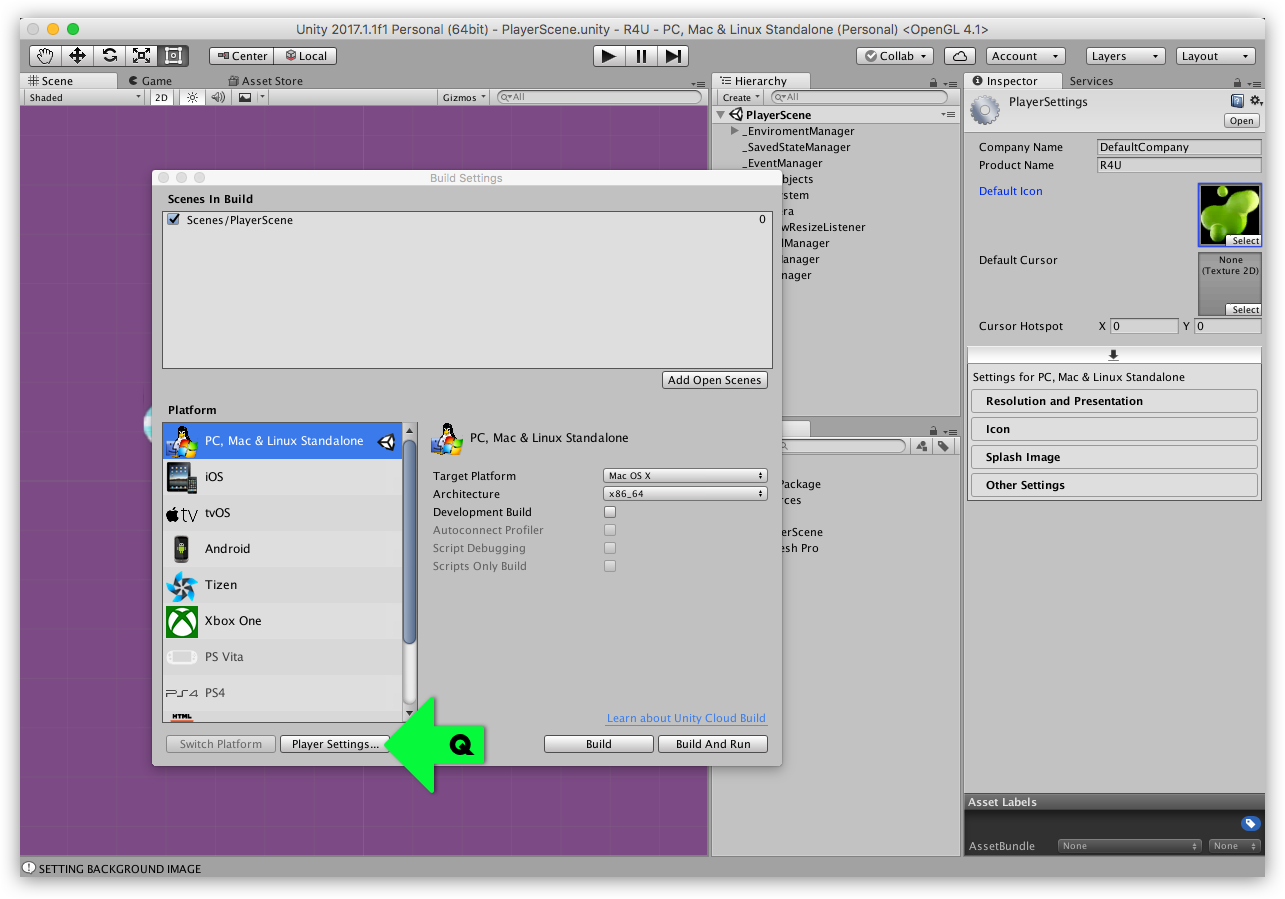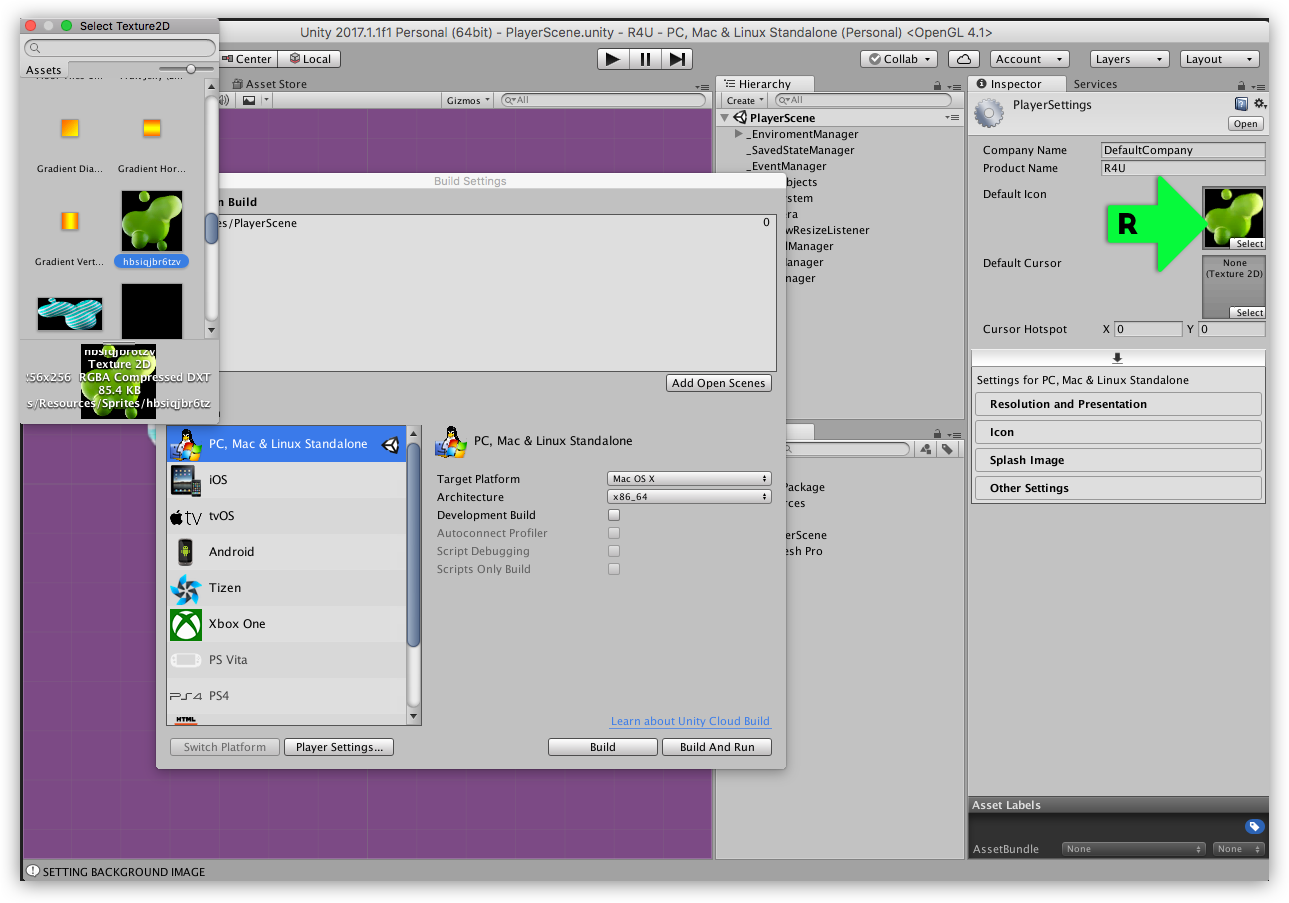Create a stand alone app using Ready + Unity3D
step 1
In Ready, save your project & export it to Unity.
Inside your Ready project: Open Settings (A) to Save, and then Export (B) your project to the empty folder.
step 3
Log in and Open your exported project
Open Unity & Signup or Log In your account. Then click the Open button (E) on project selection screen - and the entire Choose folder (F) in which you exported your Ready project - then click Open
step 4
Load the ReadyPackage
In your Project section (to the right side of your Scene) double click on the ReadyPackage (G) then click Import (H) on the pop over.
step 5
Load the PlayerScene
Also In the Project section (to the right side of your Scene) inside your Scene folder open or double clik on PlayerScene (L)
step 6
Click Recreate Project
In top menu select Ready drop down then click Recreate Project (M)
Now you can play and build your exported project
step 7
Open Export Build panel
To export your app go to the File drop down (on the top right of your screen) and select Build Settings (N) - then click Add Open Scene button to add PlayerScene to the build
step 8
Export your project
Click Build and select destination.
When you will build a project for Mac, make sure you select Mac OS X, x86_64
Step 9 Extra
Give your project an app Icon
Click “Player Settings…” and change name, icon, splash etc.